Applies to: DW81KD/DW61LD/DW41JD/S500, S300, FC200
Introduction:
When the user wants to connect a third-party IP camera to ANNKE DVR, the camera needs to be connected to the ANNKE DVR by ONVIF protocol. You may refer to this article to find detailed instructions.
The necessary requirements for the third-party IP camera.
1. Make sure the camera supports ONVIF and has been activated. If you are not sure if ONVIF has been activated, please contact the manufacturer of the camera about how to activate ONVIF.
2. Camera's resolution is equal to or lower than the recording resolution of DVR. For example, if the DVR can MAX support 5MP IP camera, but the IP camera`s resolution is 8MP. Then the IP camera can not work with the DVR.
Steps:
1. Connect the DVR and the IP camera to the same router or switch by ethernet cable. (It also works if the camera is connected to the same router by WIFI)
2. Access the system menu of DVR on the monitor and go to 'System Configuration→Camera→IP Camera' to find the IP camera.
3. Click on the 'Edit' icon and change the ‘Protocol’ to 'ONVIF'. Then enter the ONVIF user name and password of the IP camera. (Leave the other settings default and do not change them)
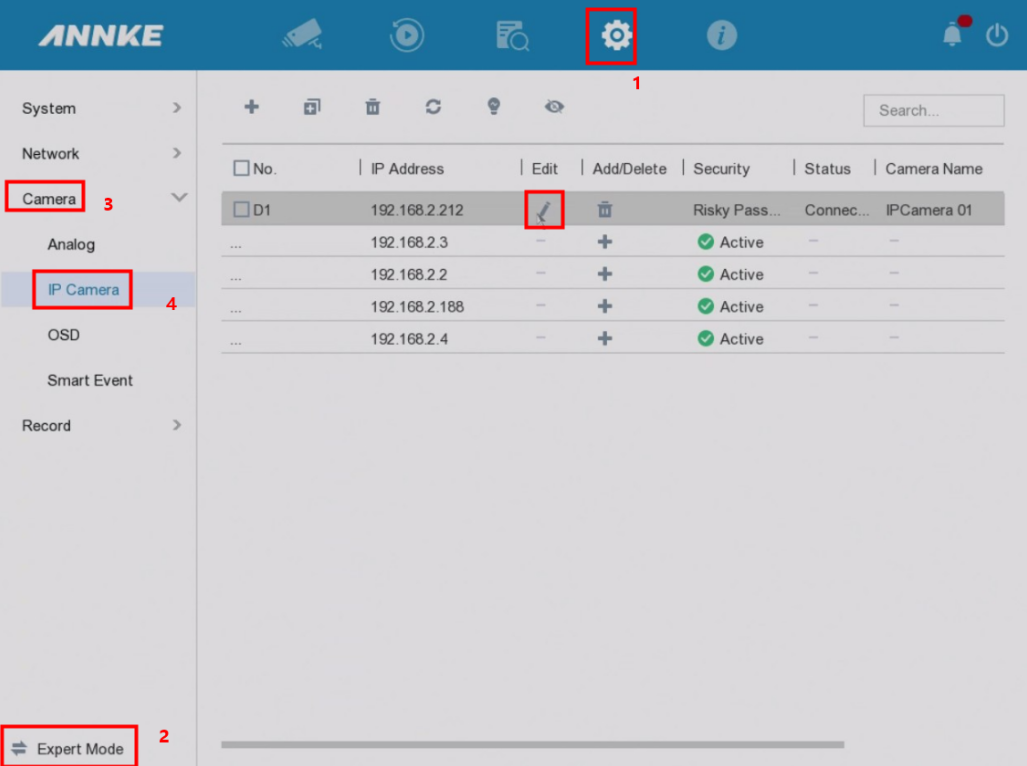
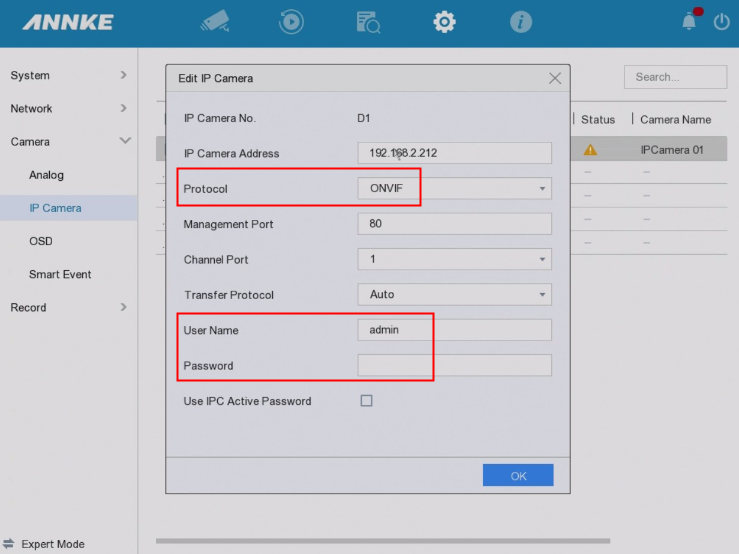
4. Click on 'OK' after the configurations are completed.
5. After the IP camera is connected to the DVR successfully, there will be a 'Play' icon under the 'IP Camera' setup.
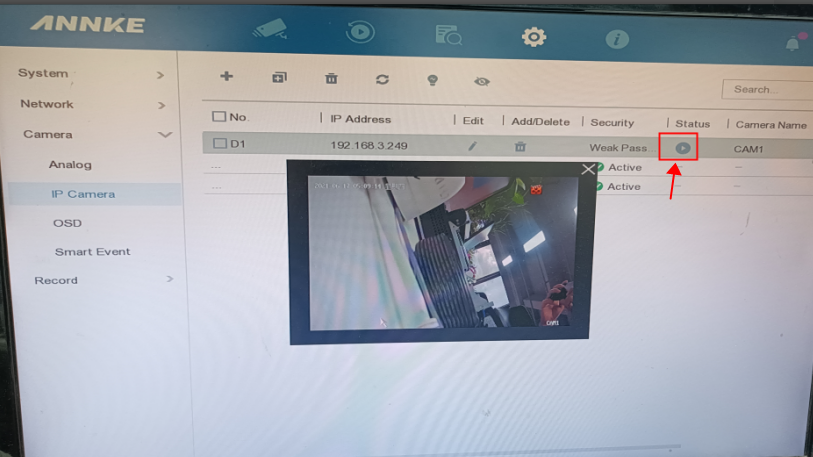
6. You can go to go to 'Live View' to see the IP camera.
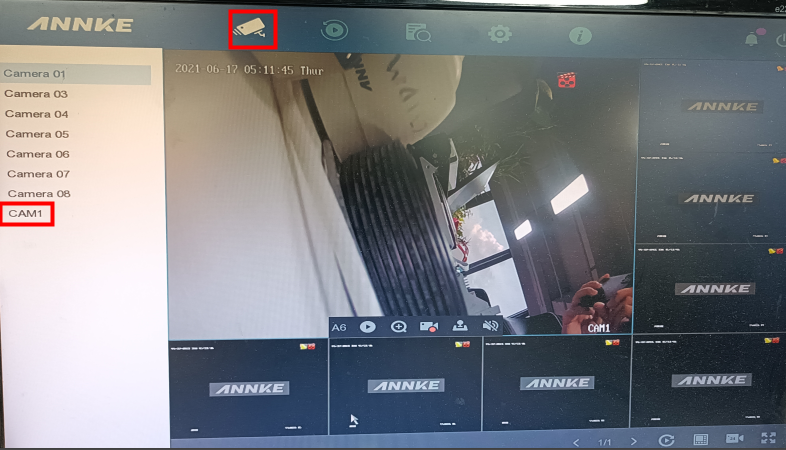
If you have any other questions, please contact ANNKE technical support at support@annke.com by email.
If this article is helpful to you, please click the "helpful" button after you review it. Any comments would be appreciated.


Comments
2 comments
no helpful
Great guide! The step-by-step instructions on connecting a third-party IP camera to a DVR using ONVIF are clear and easy to follow. The troubleshooting tips were particularly helpful. Thanks for sharing!
Please sign in to leave a comment.