Applies to: DT41Y/DT61Y/DT81Y/DN41R/DN61R/DN81R/DT41GB/DT81GB/DT61GB/DT41DB/DT81DB/DT61EQ/DW41JD/DW81KD/DW61LD/DT81DP/S500/S300/FC200
Purpose: The operation, exception, and information of the DVR can be stored in log files, which can be searched, viewed and exported at any time.
Before you start:
- You should log in to your device.
- Please connect the backup device to DVR before operating log export.
Steps:
- Click Menu > Maintenance > Log Information.

- Set the log search conditions, including the Start Time, End Time, Major Type and Minor Type.
- Click the Search button to start search log files.
- The matched log files will be displayed on the list.
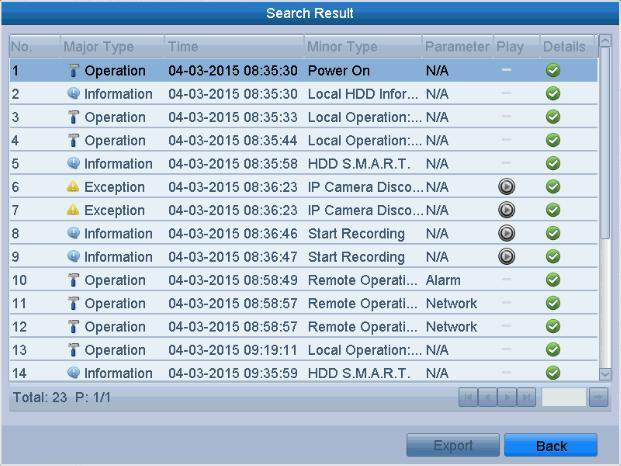
- You can click the
 button of each log or double-click it to view its detailed information.
button of each log or double-click it to view its detailed information.
you can also click the button to view the related video files if available
button to view the related video files if available - If you want to export the log files, click the Export button to enter the Export menu.
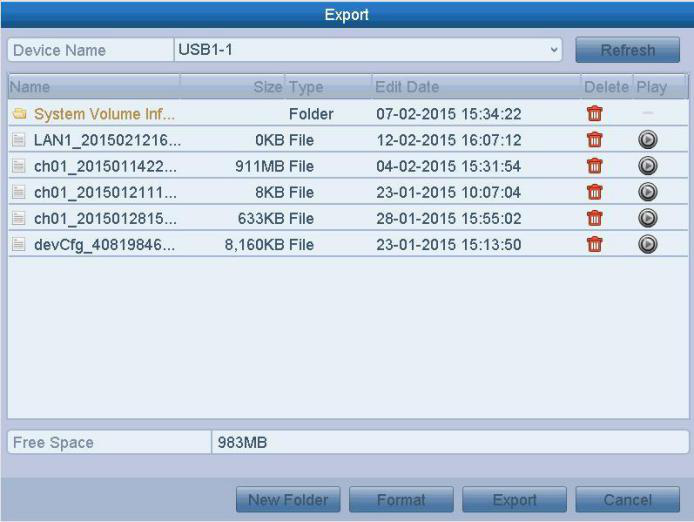
- Select the backup device from the dropdown list of Device Name, Click the Export to export the log files to the selected backup device.
- You can click the New Folder button to create a new folder in the backup device, or click the Format button to format the backup device before log export.
Note: The log files exported to the backup device are named by exporting time,
e.g.,20110514124841logBack.txt.
e.g.,20110514124841logBack.txt.


Comments
0 comments
Article is closed for comments.