Applies to: NW41V/N441H/N441K/N28WEB/N441B/N441D/N441L/N44PAN/N44PAJ/N34WDB/N34WDD/N44WEB/N44WED/N44WEC/NW41V/N44WBD/N48WHP/N48WHR/WE400/WL400
Introduction:
To remotely access the NVR system on the phone APP or computer software, the cloud network status of the NVR system must be 'Online'.
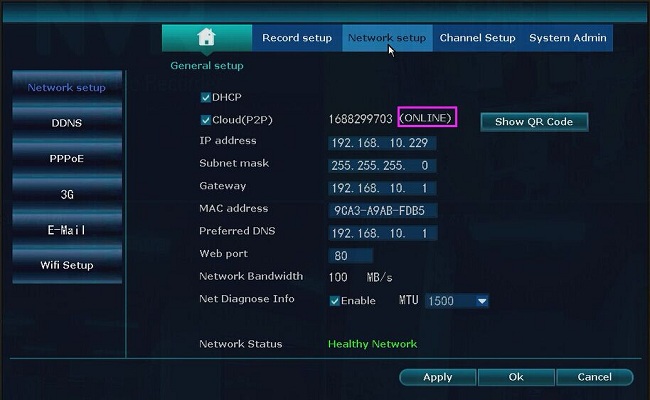
For the new version, right-click the mouse on the monitor and go to 'Fast Network' to check the cloud network status.
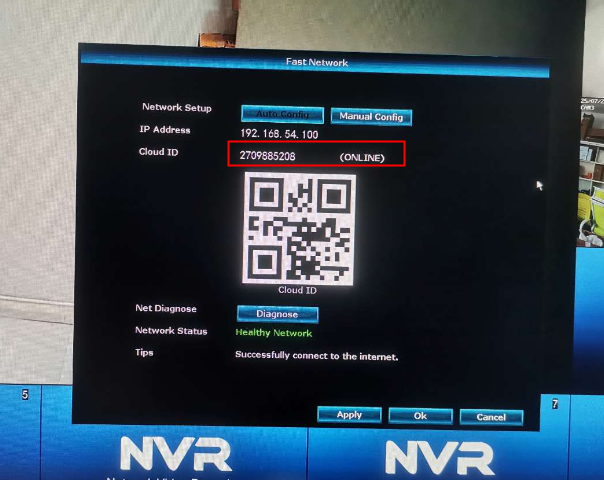
If the system is 'Offline', please click "Diagnose" and "Auto Config" to make it online.
If the problem persists, please refer to the instruction below to do the troubleshooting:
Steps:
1. Make sure the NVR system is connected to the router directly by network cable.

2. Go to 'Network Setup' and make sure 'DHCP' is enabled.
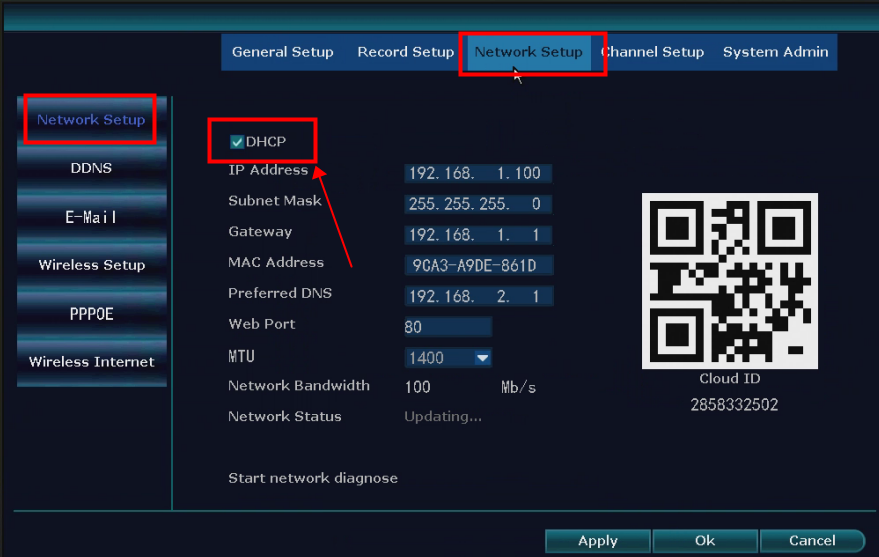
Tip: Reboot the NVR system after checking the above network settings.
If the system is still offline, go to 'Network Setup' to disable 'DHCP'. Then enter '8.8.8.8' on 'Preferred DNS'. After that, reboot the system and check if the system is 'online'.
If the system is offline even after the DNS server is changed, please try the instructions below.
1. Change network cable for the system.
2. Go to 'System Setup→System Admin→Factory Settings' to reset the system.
3. Connect the system to another router if you have one.
Notice:
If you have any other questions, please contact ANNKE technical support at support@annke.com by email.
If this article is helpful to you, please click the "helpful" button after you review it. Any comments would be appreciated.


Comments
1 comment
Menu does Not Open
Please sign in to leave a comment.